|
RAD Studio for Microsoft .NET
|
|
RAD Studio for Microsoft .NET
|
Almost all distributed applications revolve around reading and updating information in databases. Different applications you develop using ADO.NET have different requirements for working with data. For instance, you might develop a simple application that displays data on a form. Or, you might develop an application that provides a way to share data information with another company. In any case, you need to have an understanding of certain fundamental concepts about the data approach in ADO.NET.
Using these designers, you can work efficiently to access, expose, and edit data through database server-specific schema objects like tables, views, and indexes. These designers allow you to use these schema objects to connect to a variety of popular databases, and perform database operations in a consistent and reliable way.
This topic includes:
OLD IMAGE
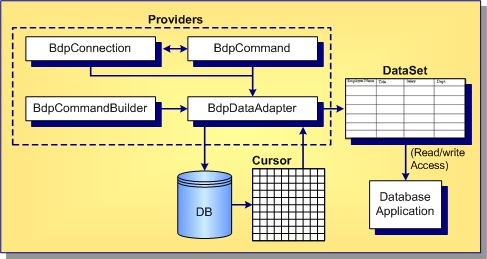
NEW IMAGE
The major elements of the database component designers include:
The Connections Editor manages connection strings and database-specific connection options. Using the Connections Editor you can add, remove, delete, rename, and test database connections. Changes to the connection information are saved into the ADoDbxConnections.xml file, where they are accessed whenever you need to create a new connection object. Once you have chosen a particular connection, the Connections Editor generates the connection string and any connection options, then assigns them to the ConnectionString and ConnectionOptions properties, respectively.
Display the Connections Editor dialog box by dragging the TAdoDbxConnection component from the Tool Palette onto the form, and then clicking the component designer verb at the bottom of the Object Inspector.
The Command Text Editor can be used to construct the command text for command components that have a CommandText property. A multi-line editing control in the editor lets you manually edit the command or build the command text by selecting tables and columns. Display the Command Text Editor dialog box by dragging a TAdoDbxCommand component from the Tool Palette onto the form, and clicking the designer verb at the bottom of the Object Inspector.
The Command Text Editor is a simplified version of a SQL builder capable of generating SQL for a single table. The database objects are filtered by the SchemaName property set in ISQLSchemaCreate and only tables that are part of that schema are used. If there is no SchemaName listed, all of the available objects for the current login user are listed. The QuoteObjects setting for the ConnectionOptions property determines whether the objects are quoted with the database-specific quote character or not. This is important, for instance, when retrieving tables from databases that allow table names to include spaces.
To populate the Tables and Columns list boxes with items and build SQL statements, you must have defined a live TAdoDbxConnection. Otherwise, data cannot be retrieved. The Command Text Editor allows you to choose table and column names from a list of available tables and columns. Using this information, the editor generates a SQL statement. To generate the SQL, the editor uses an instance of the TAdoDbxCommandBuilder. When you request optimized SQL, the editor uses index information to generate the WHERE clause for SELECT, UPDATE, and DELETE statements; otherwise, non-BLOB columns and searchable columns form the WHERE clause.
When the SQL is generated, the TAdoDbxCommand. CommandText property is set to the generated SQL statement.
The Stored Procedure dialog box is used to view and enter Input and InputOutput parameters for a stored procedure and to execute the stored procedure. Display the Stored Procedure dialog box by dragging a TAdoDbxCommand component from the Tool Palette onto the form, setting the CommandType property for the TAdoDbxCommand component to StoredProcedure, and clicking the Command Text Editor designer verb at the bottom of the Object Inspector.
The Stored Procedure dialog box lets you select a stored procedure from a list of available stored procedures, which is determined by the TAdoDbxConnection specified in the Connection property for the TAdoDbxCommand component. When you select a stored procedure, the dialog box displays the parameters associated with the stored procedure, and the parameter metadata for the selected parameter. You can specify values for Input or InputOutput parameters and execute the stored procedure. If the stored procedure returns results, such as Output parameters, InputOutput parameters, return values, cursor(s) returned, they are all populated into a DataGrid in the bottom of the dialog box when the stored procedure is executed. After the CommandText and Parameters, properties are all set for the TAdoDbxCommand, the stored procedure can be executed at runtime by making a single call to ExecuteReader or ExecuteNonQuery.
The Generate Dataset designer is used to build a DataSet. Using this tool results in strong typing, cleaner code, and the ability to use code completion. A DataSet is first derived from the base DataSet class and then uses information in an XML Schema file (an .xsd file) to generate a new class. Information from the schema (tables, columns, and so on) is generated and compiled into this new dataset class as a set of first-class objects and properties. Display this dialog box by dragging a TAdoDbxDataAdapter component from the Tool Palette onto the form, and clicking the component designer verb at the bottom of the Object Inspector. If this component is not displayed, choose Component Installed .NET Components to add it to the Tool Palette.
Installed .NET Components to add it to the Tool Palette.
The Configure Data Adapter designer is used to generate SELECT, INSERT, UPDATE, and DELETE SQL statements. After successful SQL generation, the Configure Data Adapter designer creates new TAdoDbxCommand objects and adds them to the TAdoDbxDataAdapterSelectCommand, DeleteCommand, InsertCommand, and UpdateCommand properties.
After successful SQL SELECT generation, you can preview data and generate a new DataSet. You can also use an existing DataSet to populate a new DataTable. If you create a new DataSet, it will be added automatically to the designer host. You can also generate Typed DataSets.
Data Adapters are an integral part of the ADO.NET managed providers. Essentially, Adapters are used to exchange data between a data source and a dataset. This means reading data from a database into a DataSet, and then writing changed data from the DataSet back to the database. A Data Adapter can move data between any source and a DataSet. Display the Configure Data Adapter dialog box by dragging a TAdoDbxDataAdapter component from the Tool Palette onto the form, and clicking the component designer verb at the bottom of the Object Inspector.
The Data Explorer is a hierarchical database browser and editing tool. The Data Explorer is integrated into the IDE and can also be run as a standalone executable. To access the Data Explorer within the IDE, choose View Data Explorer. Use the context menus in the Data Explorer to perform the following tasks:
Data Explorer. Use the context menus in the Data Explorer to perform the following tasks:
The Data Explorer lets you create new tables, alter or drop existing tables, migrate data from multiple tables from one provider to another, and copy and paste individual tables across ADO-supported databases. For all these operations, the Data Explorer calls into the ISQLSchemaCreate implementation of the provider.
Additionally, the Data Explorer can be used to drag data from a data source to any RAD Studio project for the .NET framework. Dragging a table onto a form adds TAdoDbxConnection and TAdoDbxDataAdapter components to your application and automatically configures the TAdoDbxDataAdapter for the given table. Dragging a stored procedure onto a form adds TAdoDbxConnection and TAdoDbxCommand components to your application, and sets the CommandType property of the TAdoDbxCommand object to StoredProcedure.
|
Copyright(C) 2008 CodeGear(TM). All Rights Reserved.
|
|
What do you think about this topic? Send feedback!
|