
Synchronizing the ER/Studio Reporting database with the ER/Studio Repository is necessary to obtain the latest ER/Studio Data Architect and ER/Studio Business Architect model and configuration information. For example, when a user is assigned to a role in the ER/Studio, the user’s new permissions will not be available to that user when he logs in to the Portal, until a synchronization is performed. Similarly, a new user added to the Portal will not have access to Repository models he has permissions to access until the Repository is synchronized with the Portal. You can schedule a complete repository update or update individual projects or diagrams as required. You can also choose control how and when the synchronization occurs, immediately in the background, at some specific time in the future or immediately in the foreground.
When you select the Schedule Synchronization Process option, a job is created with a built-in schedule of running the synchronization process daily at midnight.
1. From the My Settings menu, choose Admin to open the Admin Services page.
2. Click ER/Studio Synchronization and the synchronization page appears listing the available actions and the synchronization status of existing processes.

The synchronization page also displays the status of the most recent execution of the synchronization process. Each item listed is a diagram or workspace in the ER/Studio Repository that may or may not be (depending on filters) synchronized with the Reporting repository. The list of items is sorted in descending order of status update date, that is, the items whose status have changed most recently appear at the top.
Possible statuses for selected Projects and diagrams include the following:
• Not Synchronized: This is the initial status of new repository objects until the state changes to another status. An object can also have this status if it was queued for synchronization but the synchronization was stopped.
• Queued: The selected object is scheduled to be synchronized during the current ETL synchronization.
• Fully Synchronized: The version in the Portal is the same as the version in the Repository, and the images are also synchronized.
• Partially Synchronized: The version in the Portal is the same as the version in the Repository, but the images are not synchronized.
• Deleted: The selected object has been deleted from the reporting database but it is still in the Repository database.
• Queued: The selected object has been selected for synchronization when the next synchronization process is run.
• Processing: Synchronization of the object is in progress.
• Success: Synchronization of the object has completed without error.
• Error: Synchronization of the object has finished with an error.
3. Select objects to synchronize.
To synchronize all repository workspaces, projects, and diagrams, click the highest level checkbox.
To synchronize individual workspaces, projects or diagrams, click the checkbox next to the object.
4. Select the action to perform for selected repository diagrams or projects:
• Update is the default action and when chosen updates the Portal repository with information from the ER/Studio Repository.
• Ignore when chosen will not change the Portal repository information for the specified object, regardless of whether changes were made in the ER/Studio Repository for the object or not.
• Delete when chosen will delete the object from the Portal repository. This has no effect on ER/Studio Repository content.
5. Select whether or not you want to synchronize images by selecting or deselecting the Images checkbox.
6. To save the actions selected, click Apply Changes; otherwise, your choices will be in effect only for this synchronization session.
7. Choose how and when the synchronization should occur:
• To execute the synchronization immediately in the background, click Execute Synchronization Process.
• To schedule the synchronization for sometime in the future, click Schedule Synchronization.
• To synchronize select objects immediately, click Synchronize Selected.
Click Schedule Synchronization Process and message page appears telling you “Job scheduled, check Scheduler Administrator to verify status.”
8. Close the message and click Schedules to view the scheduled jobs and their statuses.
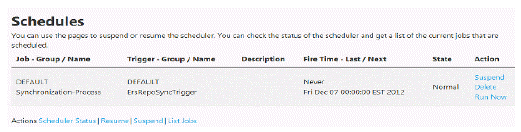
There are three different options available for each scheduled job: suspend it, delete it from the schedule, or run it immediately.
The following actions are also available for all scheduled jobs:
• Schedule Status: Displays a page indicating the status, running or suspended, for all jobs.
• Resume: Resets any suspended jobs to the status of ‘Resumed’.
• Suspend: Pauses the running of the job until it is resumed by the Administrator.
• List Jobs: Displays the table of all scheduled jobs.
Note: You can view the latest log entries detailing the synchronization commands run and their status, by clicking Latest Logs next to the Synchronization Status area of the ER/Studio Synchronization page. When the databases are synchronized, a new log is created in a separate folder whose name is the timestamp of the log creation and the previous log is archived in a zip file.