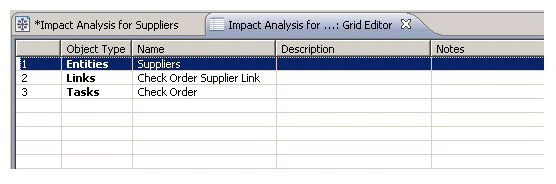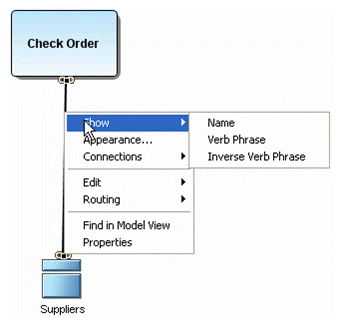
An Impact Analysis Diagram is a way to visually represent the linkages that have been created between objects. These diagrams are automatically generated based on the link-related metadata.
1. To create an Impact Analysis Diagram right-click the Suppliers node in the External Data Objects node in the Model View.
2. Select Impact Analysis > Generate New Diagram. A diagram is created as a tabbed view in the Diagram View area and is named “Impact Analysis for Suppliers”.
3. To display the all the information on the link, right-click the link and select Show. A list of all available labels is available on the pull-right menu.
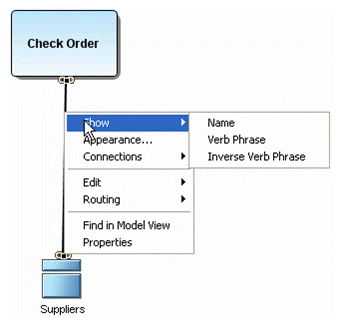
4.
The following graphic shows a diagram where all available labels were selected.
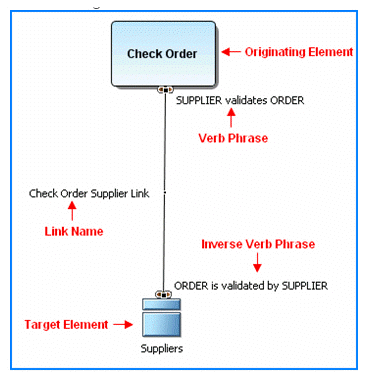
The created Impact Analysis diagram also appears in the Model View.
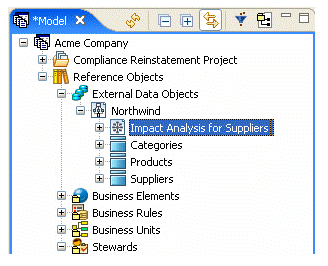
You can view your Impact Analysis Diagram in a grid view.
5. Right-click in the background of an opened Impact Analysis Diagram or right-click on the Impact Analysis Diagram in the Model View.
6. Select Grid Editor.... The information now appears in a grid format with full editing capabilities.