On the Build an App page, click ![]() or the Create AppWave Supported or Custom App from Scratch link.
or the Create AppWave Supported or Custom App from Scratch link.
1. The Select Folders and Files to include dialog opens. For the Initial Folder Name, enter an existing folder name or create a new one. This is the root folder where the executable will be added. For purposes of this Quick Start, enter the folder name Test Folder, which is the folder that appears in the App->File page.
2. Download the ER/Studio Business Architect Trial executable from http://www.embarcadero.com/.
Note: Your serial number is sent to the email address you registered with when you downloaded the trial.
3. In the Select a file, browse to the Installer path and select the executable. The Installer path must be on the root drive. For example: C:\erba_170.exe.
4. Select a folder for your install and click OK.
Note: It is recommended that you create a folder for the application, for example, c:\Program Files\Embarcadero\Business Architect.
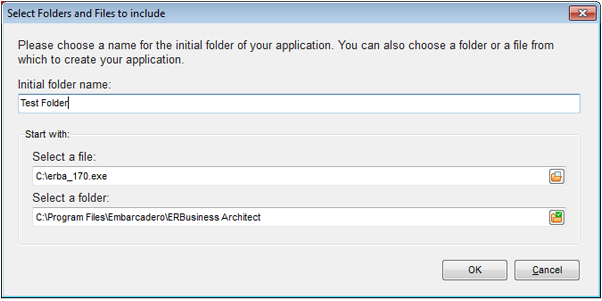
5. The Create from Scratch dialog shows the various processes completed. The time it took to complete the operation is also displayed. A download indicator also appears in the lower corner of the screen.
Note: To see the details of the process click Details.
6. The step that opens next depends on the app being mastered and the information provided during the install process. The options are:
• App
• Test