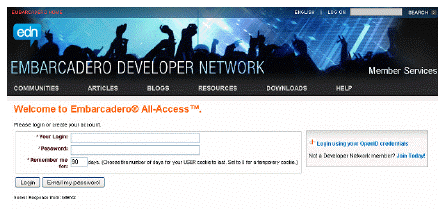
In some cases, you may need to add products to the product catalog manually. For example, your security policies may not permit applications to download other applications from the internet, or you may have installed AppWave from a DVD. In these cases, you can download applications directly from the Embarcadero Developer Network (EDN) and then make them available to AppWave.
1. Navigate to
https://members.embarcadero.com/Allaccess.aspx
on the EDN.
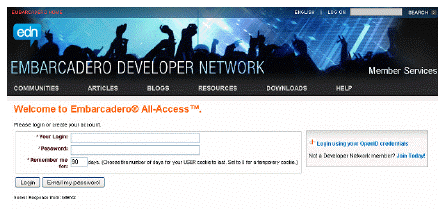
Login using the your developer network credentials.
2. On the developer network Member Services page that appears, on the left side of the page, click My Member Services and then click Embarcadero All-Access.
3. In the Enter your passcode box, enter the license certificate number. A list of available products appears.
4. To download App (.app) files, in the OPTIONS column, click the download icon [![]() ].
].
To download application installers, click the downloads list icon [ ]. A list of downloads available displays. Click the name of the version you want to download. EDN downloads the products to your machine to the folder specified in your browser.
]. A list of downloads available displays. Click the name of the version you want to download. EDN downloads the products to your machine to the folder specified in your browser.
5. Place the application executables in a shared location accessible by AppWave.
6. From the MANAGE APPS menu, click App Inventory.
7. In the App Inventory list, locate the name of the application executable you downloaded from the EDN and click it.
8. In the application details page, find the name of the specific application file you downloaded from the EDN, click the checkbox next to its name and then click the Import Apps icon [![]() ].
].
9. Enter the location of the application executable downloaded from the EDN and then click Submit.
The application executable is imported into AppWave and will show as available as soon as the caching has completed.