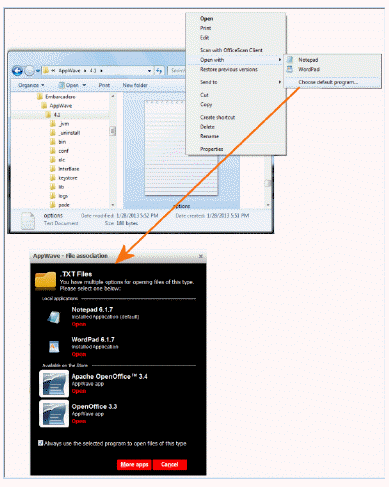
With Smart App Links you can right-click a document and open the app associated with that document type. It also lets you, for example, from a Microsoft Outlook app email, double-click the Microsoft Word file attached and open the document in the Microsoft Word app. When you try to open a file, AppWave cross references the file type with a database of apps on the private AppWave and the AppWave Store, retrieves a list of appropriate apps that can open the file, retrieves a list of already installed apps that can open the file, and presents a list of appropriate apps to you. This gives you the ability to immediately open the file and set a default within the same workflow if the application is already installed or not.
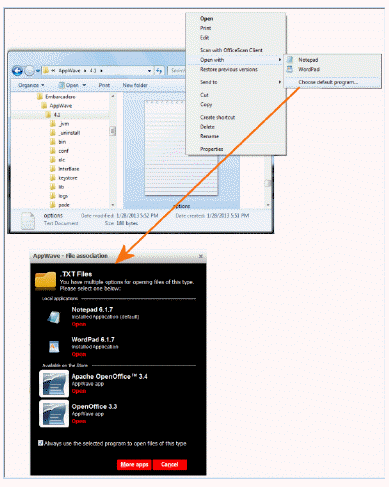
Note: In some cases, the Smart App link is not immediately available from the desktop. For example, you might not see the link to an installed app the first time you right-click the desktop, but the second time you right-click, the app is listed.
In AppWave Browser, you can create Windows Desktop icons for apps in your private AppWave Store, allowing you to launch apps directly from your desktop. AppWave Browser automatically launches if not already running and runs in the background in offline mode, not connected to the AppWave Store.
The first time an app is launched, it inserts a shortcut in the Windows Start menu and integrates actions into the right-click menu for files associated with the app. The Start menu short-cut and right-click menu options are app dependent and can also be modified during the mastering process.
In Windows 7 you can pin the app to the Windows Taskbar in the same manner as you would any other Windows application. Also, in Windows 7 Explorer, when you click a document created with an app you have run, a shortcut appears in the window.
Shortcuts are no longer available after you remove the app.
The following shows some of the places an app shortcut or Smart App link appears.
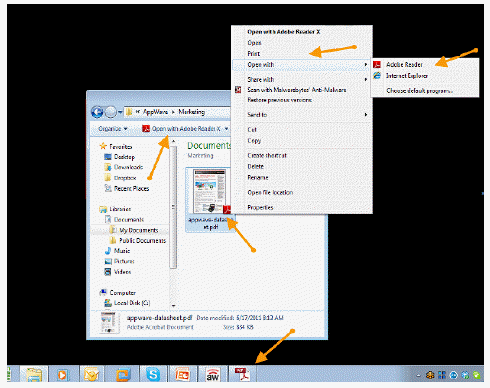
1. In AppWave Browser, locate the application in your private AppWave Store that you want to launch from the Windows desktop.
Note: You cannot create a desktop in the Search Results window. Find the app by clicking the folder that contains it and scrolling to locate the app.
2. Right-click the application and the following menu appears.
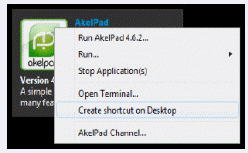
Note: In the Search Results window, this right-click menu does not appear. Click the app to go to the App Channel and then right-click the app icon to access the right-click menu.
3. Choose Create shortcut on Desktop.
A Windows shortcut is created on the desktop. You can now use the shortcut to launch the app. If AppWave Browser is not already running, it will be launched before running the app. In this case, AppWave Browser runs in the background in offline mode, not connected to the AppWave Store or the AppWave Public Store.