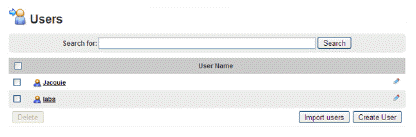
You can create users using a comma seprarated text file. This is an efficient way to create many users.
1. In a text editor create and save a CSV file.
Entries in the CSV should be of the form: username[password,groups,certificates] where:
● password is optional only if the System Property, Allow blank password is set to On. Otherwise, a blank password field invalidates the user entry. For more information, see System Properties > General tab.
● groups and certificates are optional
• groups is formatted as: g1:g2:...:gN
• certificates for licenses is formatted as: c1:c2:...:cN
For example, importing “FK,g1:g2,c1:c2” will create a user FK in groups g1 and g2 with license certificates c1 and c2 assigned to the new user.
2. On the MANAGE USERS & GROUPS menu, click Users. The Users pane appears.
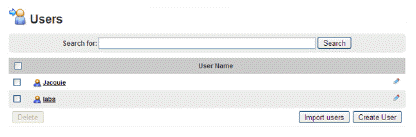
3. Click Import users. The Import Users pane appears.
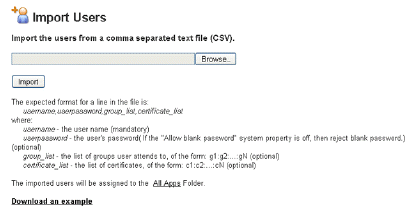
4. Click Browse and then browse to the CSV file, select it, and then click Open.
5. Click Import.
● The imported users will be assigned to the All Users folder which has assigned to it the All Apps folder.
● There are two ways to automate user creation, from a .csv text file or from an LDAP server. For information on creating users by integrating with an LDAP server, see Import LDAP Users and Groups.