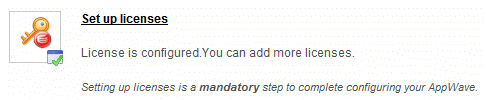
If you have Embarcadero products, not included in an All-Access license, then when you purchase an upgrade for the product, you need to apply the new license to AppWave.
1. From the Dashboard, click Set up Licenses.
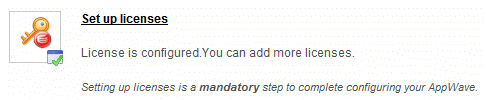
2. The Set Up Licenses pane appears.

3. On the Set Up Licenses pane, click Retrieve License. The Retrieve License pane appears.
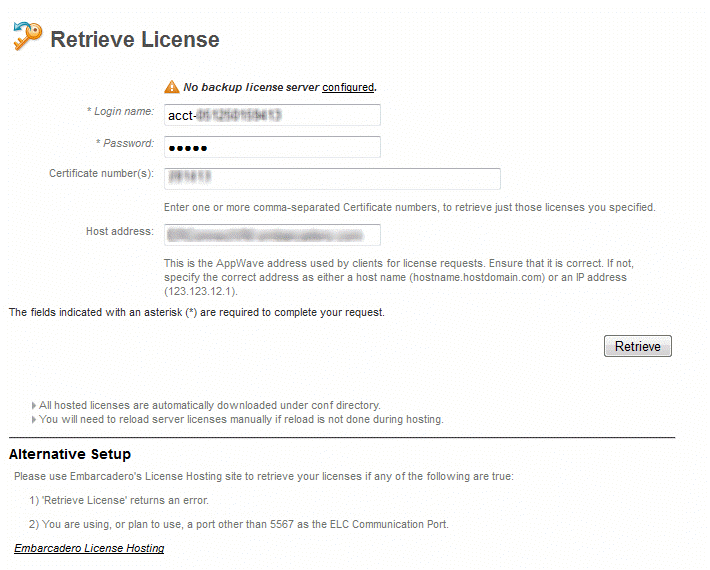
Note: If you are using, or plan to use, a port other than 5567 as the Embarcadero License Center Communication Port, proceed to step 10.
4. Enter the Login name and Password provided to you in the email Embarcadero sent to you with your license certificate number when you purchased the license.
5. Enter the license certificate number you received from Embarcadero in the email sent to you when you purchased the license. You may have more than one license certificate if you have previously purchased licensed products from Embarcadero. You can add these license certificates one at a time. Multiple certificates can be specified, separated by a comma.
6. Verify that the AppWave Host address name or IP number is correct. Enter the correct value if necessary.
7. Click Retrieve and the Retrieve Licenses pane appears.
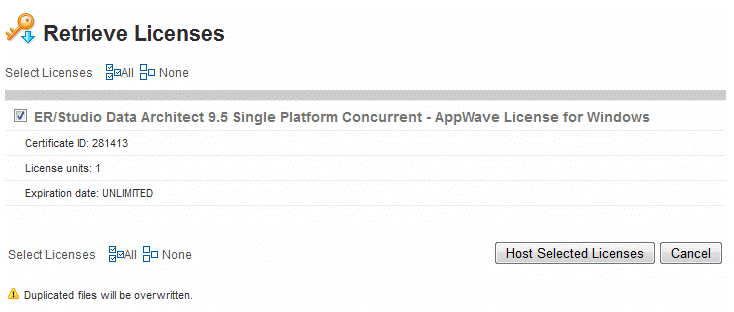
8. Click Host Selected Licenses. The licenses are registered with AppWave and Embarcadero License Center. The License Retrieved pane appears and the license upgrade is now licensed.
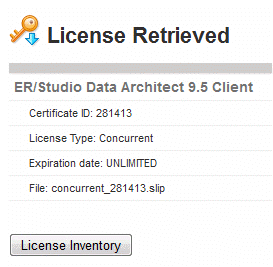
9. Click Finish.