
Security in some environments requires the use of an internet proxy. You can configure AppWave to use a proxy instead of connecting to the internet directly for catalog updates and product downloads, and communications with AppWave Browser users. Proxy settings are automatically recognized during AppWave start up and after clicking the Refresh button if they are set in Internet Explorer, in the Windows Control Panel, or have been imported to system-wide level using netsh/proxcfg or the bitsadmin utility.
1. From the SYSTEM MANAGEMENT menu, click System Properties and then click the Proxy Server tab.
The Proxy Server tab appears.
If a proxy server has not been set, this page indicates that a proxy server was not used.

If a proxy server has been configured on your system, the following displays:
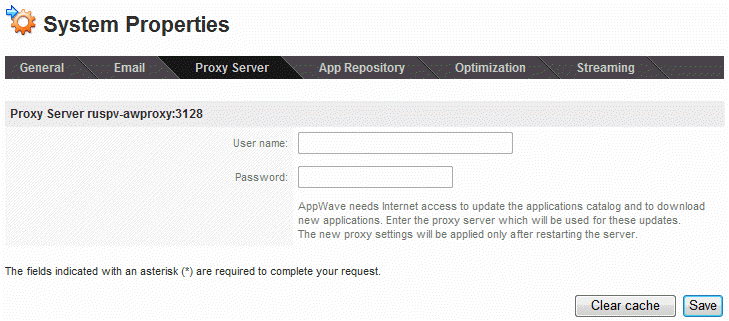
• If you set your system not to use a proxy, you will see the first image above.
• If an anonymous proxy has been configured, the second image above appears. You will not be able to change the User name and Password and these fields will not be available.
• If a non-anonymous proxy has been configured, the second image above appears. You must enter the User name and Password on this screen and click Save in order to connect to the proxy server once AppWave has been restarted.
To force AppWave to detect a change in the proxy settings, click Refresh
• If you set your system to use a different proxy, you will see the second image above and will see that the Proxy Server name has changed.
• If your system was previously not using a proxy and you have configured a proxy in Windows, click Refresh to auto-detect the proxy. The second image above will appear and you will see that the proxy server was detected.
• If you set your system not to use a proxy, you will see the first image above.
User name/Password: The name and password of the user with permissions to connect to the proxy server for internet usage.