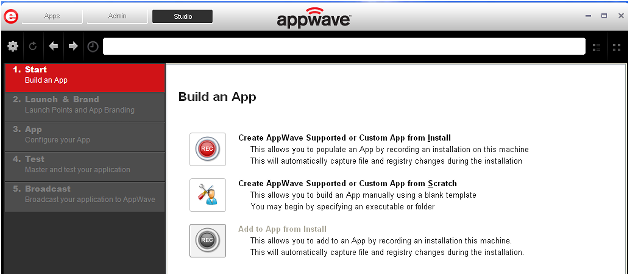
1. In the AppWave Browser click Studio and the Build an App page appears with the Start step highlighted in red.
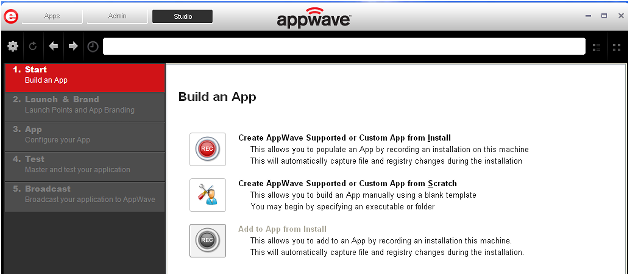
2. Click the Create AppWave Supported or Custom App from Scratch link or click ![]() .
.
3. The Select Folders and Files to include dialog opens. For the Initial folder name, enter an existing folder name or create a new one. This is the root folder where the executable will be added.
4. In Select a file, browse to the Installer path and select the executable. The Installer path must on the “C:” drive. For example: C:\PDFViewer.exe.
5. In Select a folder browse to an existing folder or make a new folder. This will contain the executable and files from the creation process.
6. Click OK and the Create From Scratch dialog appears. You can select the option to close this dialog on successful completion of the operation. The time it takes to complete the operation is also displayed.
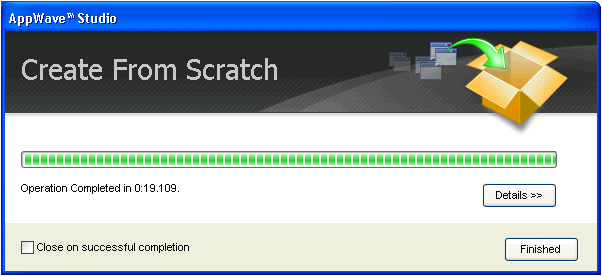
Note: Click Details to see the details of the operation while it is creating or after it completes. If you want to see it after the operation is complete deselect the “Close on successful completion” option and then click Details.
7. Depending on the option you selected, the Create from Scratch dialog may or may not automatically close. If you selected the “Close on Successful Completion” the Launch & Brand page automatically appears depending on the information provided by the executable. If you did not select that option, click Finished to advance to the Launch & Brand page.
For more information on this first step, see: Using the Start Task.