 ) for “AppWave Template” and all apps with templates are listed. This template is indicated by a Master icon (
) for “AppWave Template” and all apps with templates are listed. This template is indicated by a Master icon (To see how the One Click works, we will use the FileZilla FTP Client application.
1. Download the Filezilla application, Filezila_3.5.3_win32-setup.exe from http://filezilla-project.org and save it in your c:/ drive.
2. In Apps, search ( ) for “AppWave Template” and all apps with templates are listed. This template is indicated by a Master icon (
) for “AppWave Template” and all apps with templates are listed. This template is indicated by a Master icon (![]() ) located to the right of the App icon.
) located to the right of the App icon.
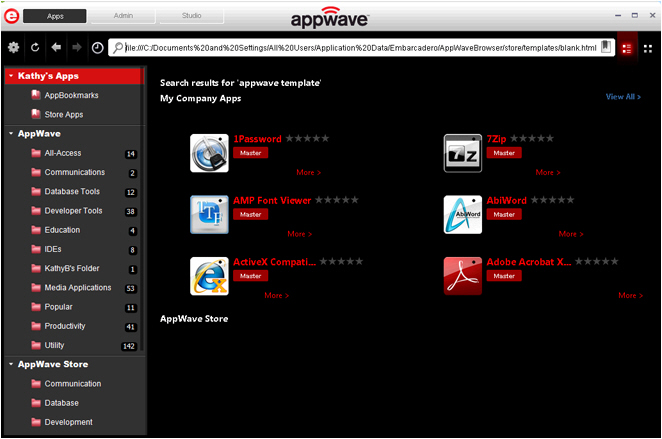
Note: If you are searching for a specific App or a type of App, you can use the Search field and all apps matching the search parameters appear in the field.
3. Click View All and scroll to the App that you want to master. In the following example we scrolled to “FileZilla” which has an AppWave Template.
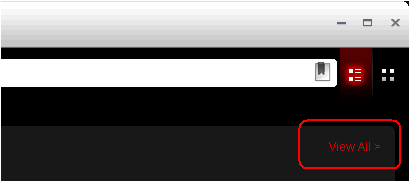
4. Click Master located to the right of the icon.
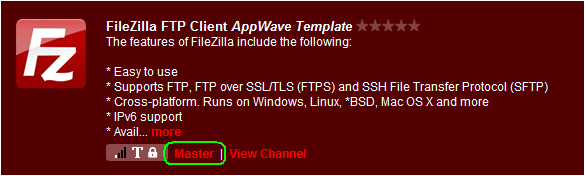
5. The Record installation dialog opens briefly followed by the Record <application name> dialog.
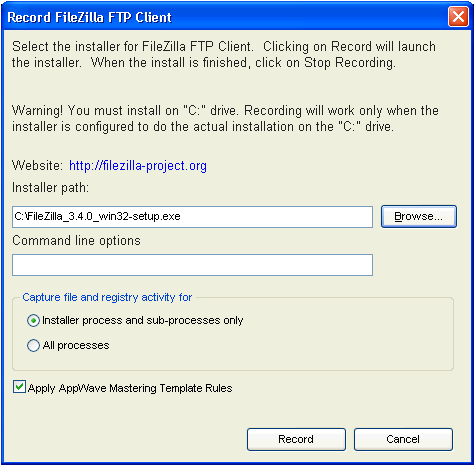
Note: An indicator window opens in the lower right-hand corner of your screen showing that the selected file has finished downloading. The file extension .aw indicates it is the AppWave Template file.
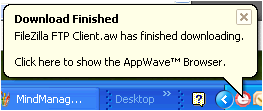
6. Browse to the location of the executable. The web site information is automatically populated.
Note: Click the web site URL if you have not downloaded the executable for the selected App you are going to master.This executable needs to be saved in the C:\directory.
This dialog has the following fields:
|