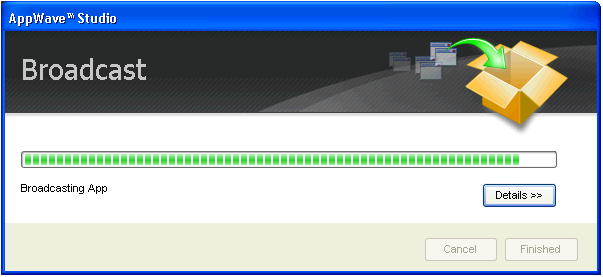
1. From the Test page, click Next to advance to the Broadcast page.
2. Click Broadcast and once again, save the changes to your file.
3. Once the file is saved the Broadcast dialog appears.This dialog tracks the process of the broadcasting. Once you get the indication that the broadcast was successful, click Finished and the Broadcast dialog closes.
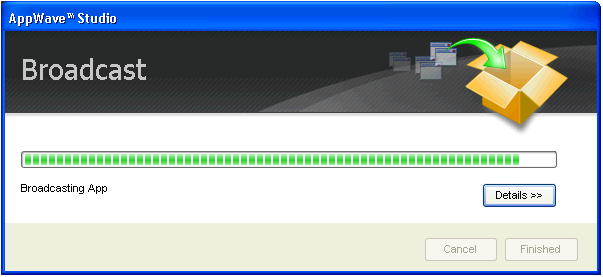
Note: A popup also appears in the lower right corner of your screen indicating that new apps are available.

4. Click Finished and your App is now mastered with the prefetch information included.
Note: The files created have the file extensions of .aw, .app, and .stp and are placed in the C:\Documents and Settings\<user>\Embarcadero\AppWaveStudio\Output folder.
For more information, see: Using the Broadcast Task.
Note: If an .stp file already exists for the App you want to broadcast you get a message similar to the following message:

Note: If you try to broadcast an App that has the same name, version, and edition of an existing App, you get the following message:

5. Once the file is saved, the Broadcast dialog appears.This dialog tracks the process of the broadcasting. Once you get the indication that the broadcast was successful, click Finished and the Broadcast dialog closes.
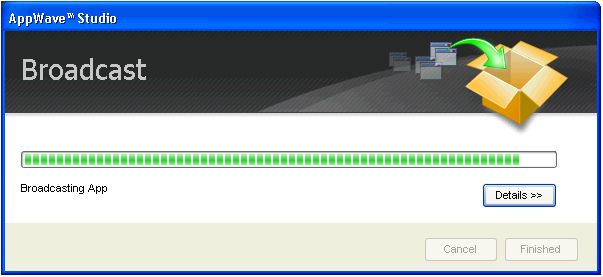
6. Click Finished and your App is now mastered with the prefetch information included.
Note: The files created have the file extensions of .aw, .app, and .stp and are placed in the C:\Documents and Settings\<user>\Embarcadero\AppWaveStudio\Output folder.
A popup also appears in the lower right corner of your screen indicating that new Apps are available.
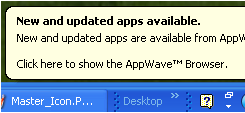
Caution: During mastering, extra services related to the App you are mastering may be launched. At the end of the mastering process, Studio will attempt to shutdown any services it detects, but in some cases Studio cannot detect those services and you must shut them down manually before broadcasting the App.
For more information on this step, see: Using the Broadcast Task