
1. When you have completed the Start and Launch & Brand steps, click App and the Configure your App page opens.

This is where you can view what was created when you built a new App. You can edit, add, or delete the files, registry settings, and environment variables that were created during the mastering process. You can also choose required runtimes and select custom scripts to run when triggered.
Using the Add to App from Install functionality on this page, you can add another application to the App by recording the installation of the application. For example, you may want the Browser user to have access to a database client they can install in addition to TOAD, so you can click Add to App from Install to add one or more applications. You will need only to broadcast one file but the Browser user will see both Apps in the file as unique items in the App catalog. Also, the AppWave Admin will be able to control license usage for each App separately.
2. Click Files and the Files entries for you App page opens.
3. The folder you created or selected in the first step is shown. Once the managed file is broadcast it will also be shown.

4. Click Next to advance to the Registry entries for your App. All registries and any changes to those registries are listed.
Note: When modifying registry keys it is important to know the system variables. You need to know what variables can be used that will be replaced with the correct path when an App is loaded on a machine. For more information, see: Predefined Virtual Folders.
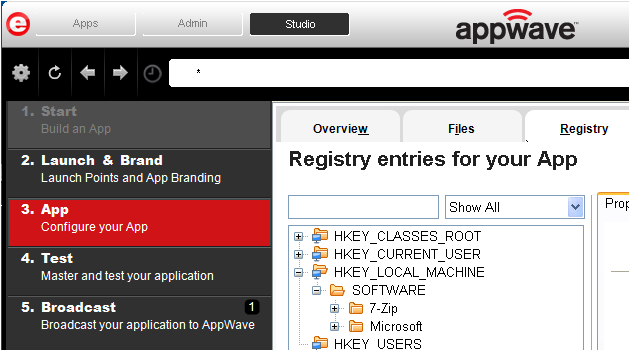
5. Click Next and the Environment variables for your App appears. You can add, edit or remove any Environment variables on this page.
6. Click Next to advance to the Runtimes required by your App page. A default list of runtime plug-ins are listed. You can select the ones required by your App.
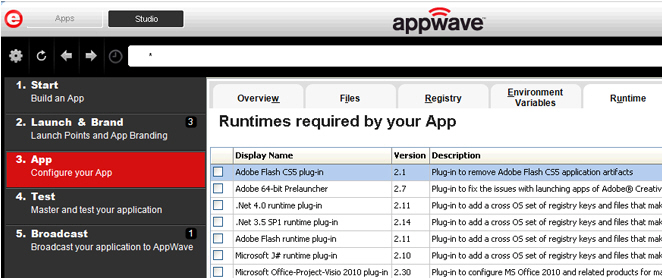
7. Click Next to advance to the Custom Scripts for your App page. Here you can you can attach scripts to key application triggers, such as activation, start, close, and deactivation that can accomplish whatever is necessary. These scripts are typically small executable files and batch files. Exe, bat, and cmd files are supported to perform acts such as:
• Establish a connection to a shared network location before the application starts
• Run a file backup/archive process for user created documents after the application has exited.
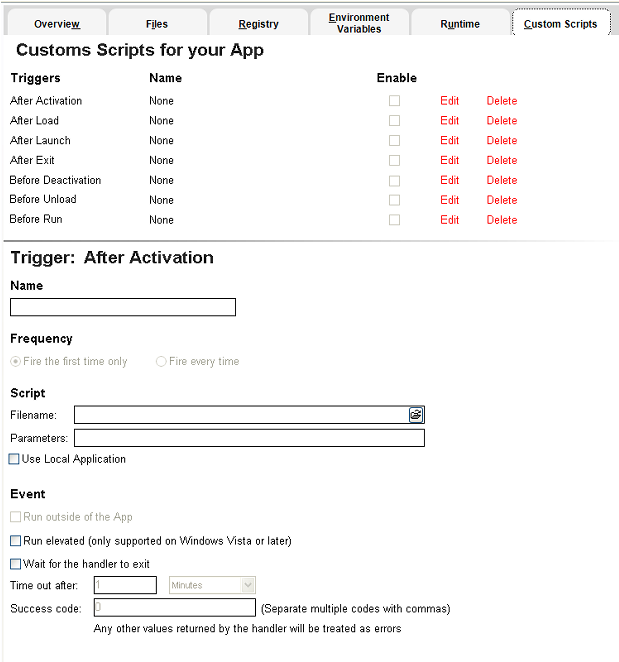
You can set different triggers and then define the actions for that trigger.
For more information on this step, see: Using the App Task.