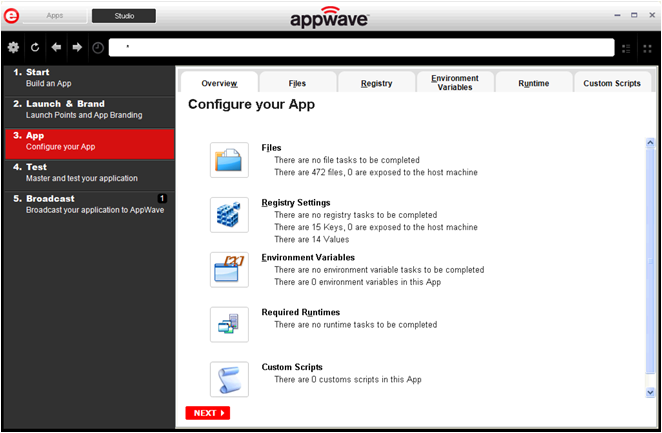
1. When you have completed the Start and Launch & Brand steps, click App and the Configure your App page opens.
The Configure your App page is where you can view what was created when you built a new App. You can edit, add, or delete the following that were created during the mastering process: files, registry settings, and environment variables . You can choose required runtimes and select custom scripts to run when triggered.
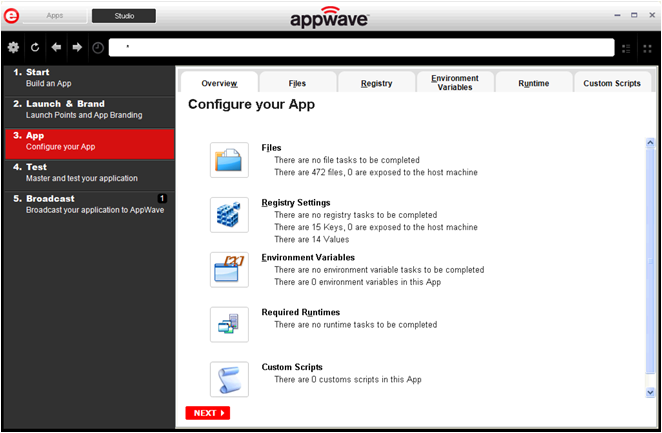
2. Click Files and the Files entries for your App page opens.
This displays the working folder containing the managed files including the executable. Here you can add or remove files, create folders, and change the properties of files.
Tip: It’s important to know how the application installation is built in order to make changes to the file entries here.
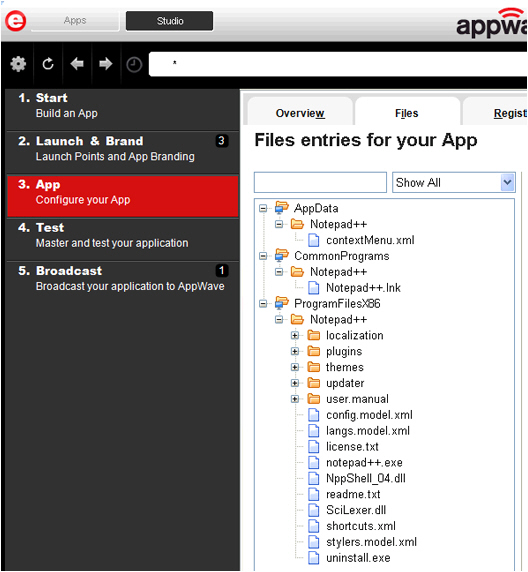
3. Click Next to advance to the Registry entries for your App. All registries and any changes to those registries are listed. These registry keys are added automatically during the installation recording.
Note: When modifying registry keys it is important to know the system variables. You need to know what variables can be used that will be replaced with the correct path when an App is loaded on a machine. For more information, see: Predefined Virtual Folders.
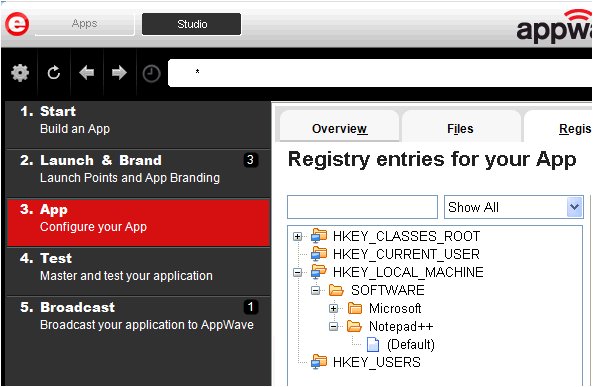
4. You should review these entries before you complete the mastering process. There may be files/registry keys that do not relate directly to the application and have been added in error during the recording. Remove any that obviously do not belong, for example, those relating to the Windows installer.
Note: Also watch for registry keys that directly refer to a user or drive instead of being generic. For example:
C:\Documents and Settings\<username>\My Documents instead of %USERPROFILE%\My Documents.
5. Click Next and the Environment variables for your App appears. You can add, edit or remove any environment variables on this page.
6. Click Next to advance to the Runtimes required by your App page. A default list of runtime plug-ins are listed. You can select the ones required by your App.
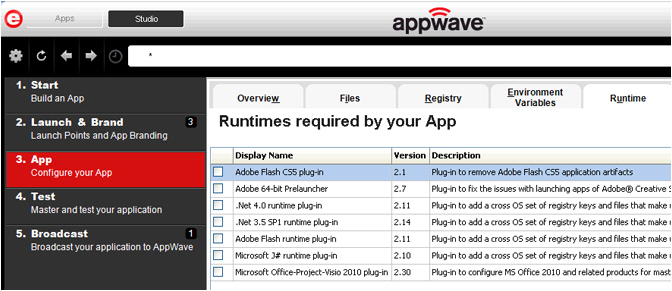
7. Click Next to advance to the Custom Scripts for your App page. You can attach scripts to key application triggers, such as activation, start, close, and deactivation that can accomplish whatever is necessary. These scripts are typically small executable files and batch files. Executables, batch, and command files are supported to perform acts such as:
• Establishing a connection to a shared network location before the application starts
• Running a file backup/archive process for user created documents after the application has exited.
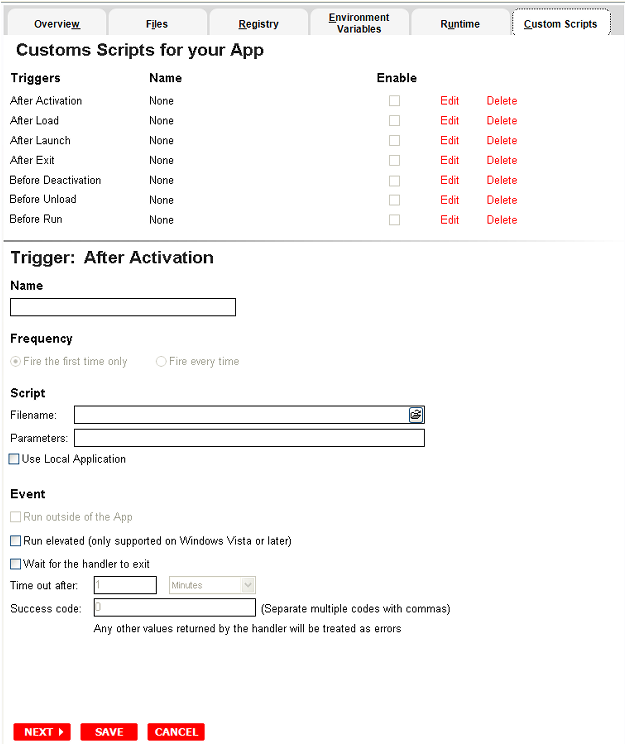
For more information, see Custom Scripts. For this exercise we won’t use any scripts.
For more information on the App step, see: Using the App Task.