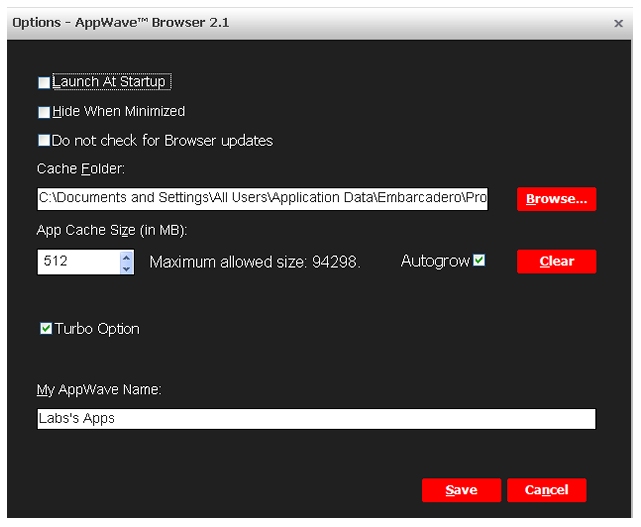|
This is a performance option allowing the AppWave Browser to run more efficiently. If the user doesn’t have administrator rights at the time of install, the AppWave Browser installs without the Turbo Option.
If the Turbo Option is enabled, when you run AppWave Browser, a file system driver is installed which allows AppWave to communicate with your hardware and operating system at a much lower level.
The AppWave Browser and the AppWave applications you run while Turbo is enabled run faster because of the installation of the file system driver. By default, AppWave Browser runs in this mode if your Windows account has administrative privileges and if you are running AppWave Browser on a 32-bit machine.
When Turbo is not enabled, AppWave Browser does not require Administrative privileges. This is a zero-install mode for locked-down desktops where your operating system user permissions do not allow you to install drivers. Performance is only slightly less than that provided in the Turbo mode.
Mastering is not supported when Turbo mode has been disabled.
|
![]() ) and select Options to open the Options dialog.
) and select Options to open the Options dialog.