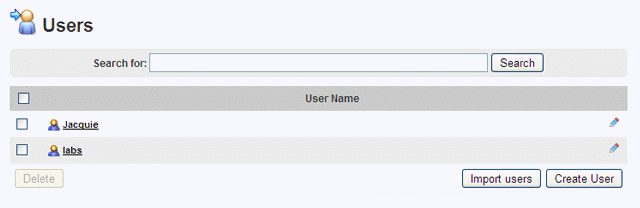
By default the Embarcadero applications are available to all users. However, if you want tighter control over who uses your AppWave, you need to configure Folders, Groups, and Users. These are the steps involved in providing a new user access to AppWave.
● Create an individual user or Import users and groups from an LDAP server
● Create a group of users that share application requirements
● Assign users to a group that shares application requirements
● Create a folder authorizing users and groups to use specific products
● Assign groups and users to folders
1. On the MANAGE USERS & GROUPS menu, click Users.
The Users pane appears
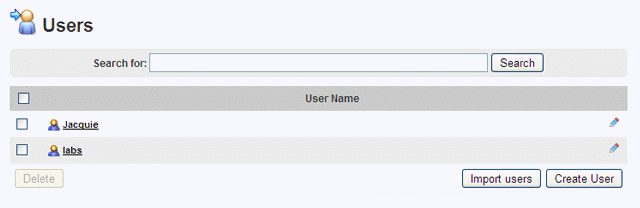
.
2. Click Create User.
The Create User pane appears.

Note: The only field required on the Create User form is the Username.
3. Enter a Username for the user and then click Create User.
We will create Groups and Folders and assign the user to them in subsequent steps.
If you have an LDAP server that controls user access to your network devices you can import the LDAP user list to AppWave.
4. On the MANAGE USERS & GROUPS menu, select LDAP.
The LDAP Users & Groups pane appears.
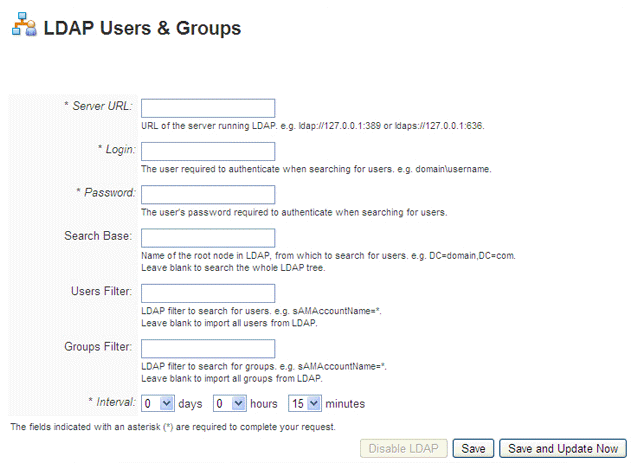
5. Complete the LDAP Users & Groups pane as required.
Note: AppWave will sync its user list with the LDAP server at the specified Interval.
6. Click Save and Update Now.
AppWave will connect to the LDAP server and create new users and groups based on those found on the LDAP server.
7. On the MANAGE USERS & GROUPS menu, click Groups.
The Manage Groups pane appears.
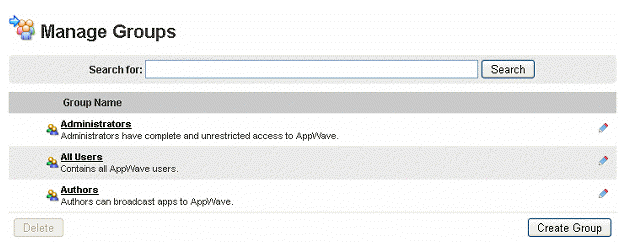
8. Click Create Group.
The Create Group pane appears.
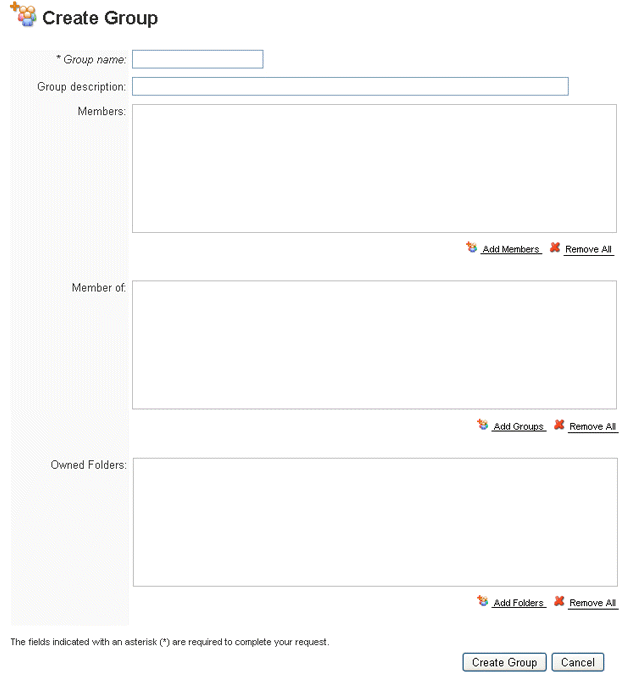
9. In the fields provided, enter a Group name and optionally a Group description.
10. To the right of the Members area, click the Add Members, choose the user from the list of Users and Groups that appears, and then click Select.
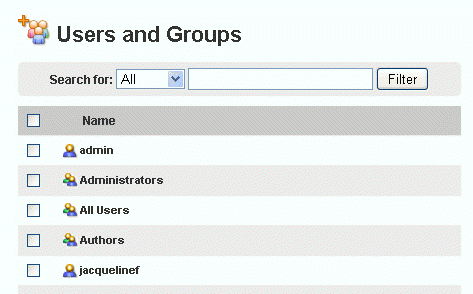
The Create Group dialog reappears with the selected user added to the Members area.
11. Click Create Group.
12. On the MANAGE FOLDERS menu, click App Folders.
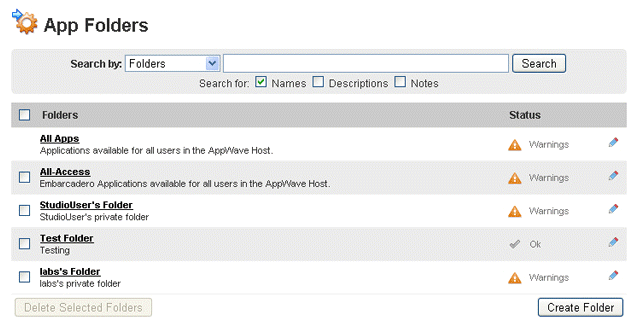
13. Click Create Folder.
The Create Folder pane appears.
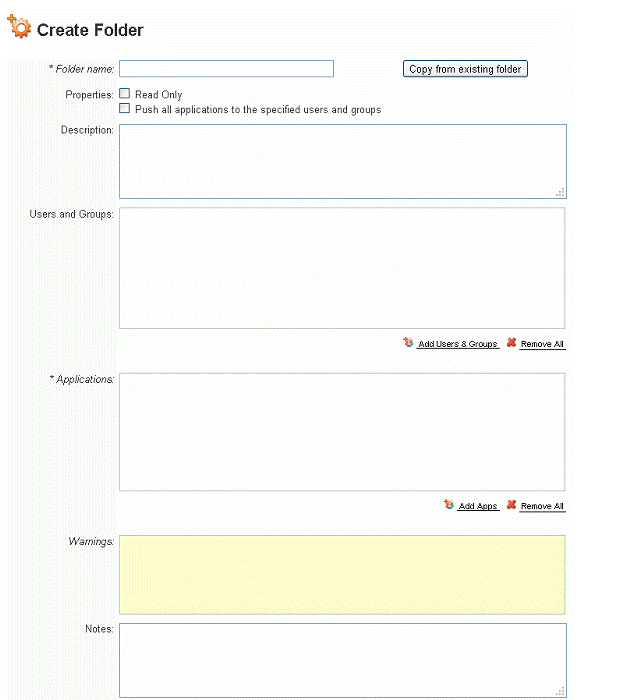
14. In the fields provided enter a Folder Name and a Description for the Folder.
15. Optional. To make the applications in this folder automatically available to the selected users and groups, select Push all applications to the specified users and groups. When the user starts AppWave Browser or connects to AppWave, the application-populated folder will appear in the Private AppWave. The applications are broadcasted from AppWave to AppWave Browser users.
16. Below and to the right of the Users and Groups area, click Add Users & Groups.
17. From the User and Groups window that appears, select the users or groups you want to share the privileges assigned to this folder and then click Select.
18. To the right of the Applications area of the Create Folder pane, click the Add Apps.
The Applications window appears and shows all available applications.
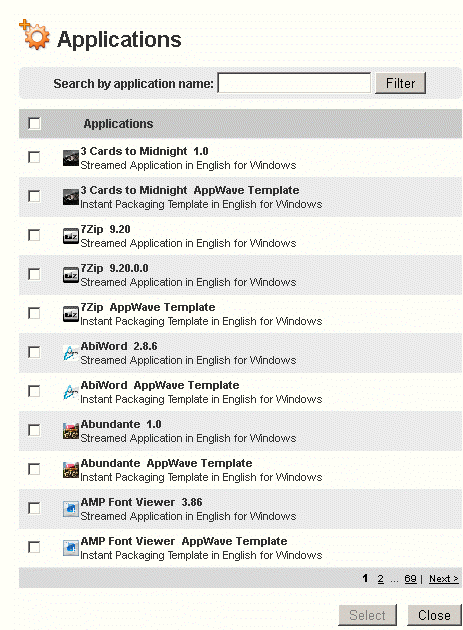
19. Select the applications to add to this folder and then click Select.
20. At the bottom of the Create Folder pane, click Create Folder.
Download the AppWave Browser from the main page of AppWave console and then login to the AppWave Browser using the user name just created and you will see that this user now has access to the applications specified here.