
The Manage disk space area of the Dashboard displays the total amount of free space on the disk where AppWave is installed and the total required space.

The necessary disk space displayed is the current amount of disk space required by AppWave for the application repository.
1. From the Dashboard, click Manage disk space.
The Manage Disk Space pane appears.
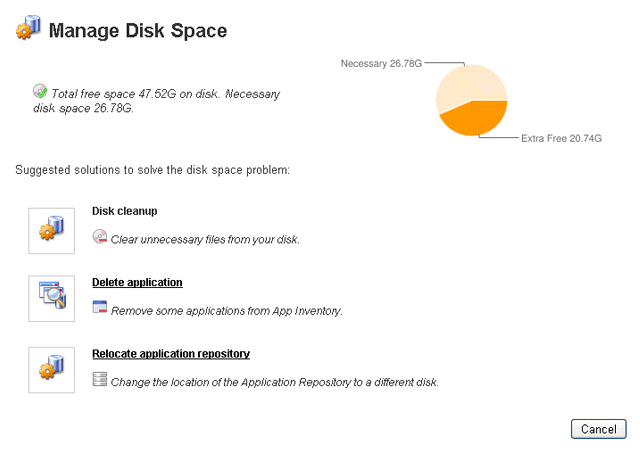
2. To remove some applications or out-of-date versions from the application inventory, click Delete application. The App Inventory appears. Applications which have been cached on AppWave have an Available status where you can click the name of the application and then on the application page you can choose the versions to delete and click Delete Apps to delete them.
To change the location of the Application Repository to a different disk, click Relocate application repository. By default, the application repository is located at
Windows XP: C:\Documents and Settings\All Users\Application Data\Embarcadero AppWave\Products
Windows Vista/Windows 7/Windows Server 2008: C:\ProgramData\Embarcadero AppWave\Products
You can choose to locate the application repository at a different location on the machine where the AppWave is installed which has read/write privileges for the AppWave administrator and read privileges for all AppWave users. This can be either a local or a network disk.
To clear unnecessary files from your disk, from Windows Explorer delete any files unrelated to AppWave. This is just a suggested way to free up more disk space for AppWave usage.